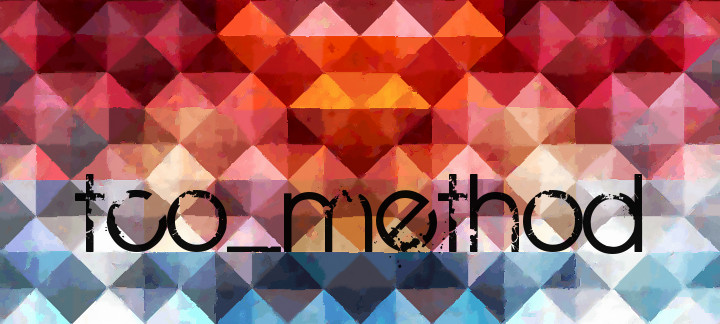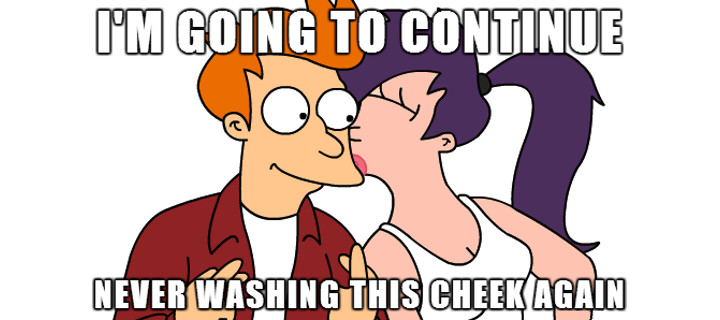60 Bash-tastic Git Aliases
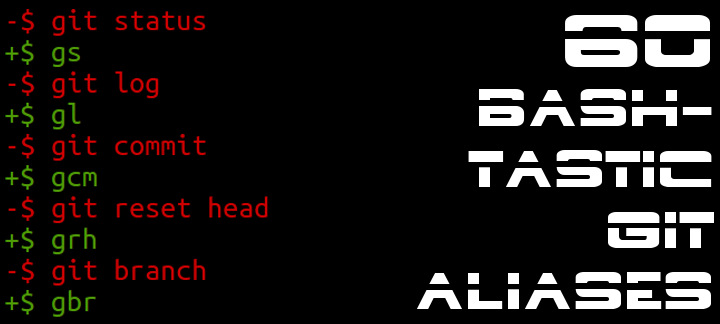
After spending the last 3.5 years using git for version control, I can't imagine going back to a life without it. I won't even start with the plethora of reasons why you should use a source control management (SCM) tool like git, but if you don't, suffice it to say that you should start right now.
Though much of the focus on git is related to its benefits as an SCM, as I've gotten more comfortable with git, I've found it to be an invaluable swiss army knife for general development. So much so that 15 of the 25 most used commands in my bash history on my personal laptop are git commands. On my work laptop git commands take up 17 of the top 25 commands!
There's more to git than just source control. If you're unfamiliar with git or have just enough of an understanding to get by, I encourage you to take the time to really dig into git and figure out how you can leverage its awesomeness to improve your development process. After spending a little time with git, I'd be surprised if most developers don't come away with improvements in productivity, reliability, consistency, and even creativity.
As I've used git more, I've found it helpful to create bash aliases for some of the commands I most frequently use. Though it is possible to add aliases directly to git, I prefer to add aliases to bash because I'm more familiar with bash and because aliasing git commands from bash allows me to save a few extra characters on my most frequently used git commands.
These aliases reflect my workflow and how I tend to do things, so some of these aliases may not be appropriate for everyone. As such, if you find aliases here that you like, I encourage you to familiarize yourself with a few at a time, rather than adding all of these aliases to your .bash_aliases at once. As I'm sure has been said about many flavors of Linux config file, .bash_aliases is like a Jedi's lightsaber, in that every Jedi must build their own.
On with the aliases!
Basics
gcl: git clone
This alias is a wrapper around your standard git clone command.
Though this is one of my less frequently used aliases, I think it's worthwhile to have, even if you don't use it everyday.
Alias:
alias gcl='git clone'
Mnemonic:
- git clone
Example:
$ gcl git@github.com:pry/pry.git
Cloning into 'pry'...
remote: Counting objects: 23957, done.
remote: Total 23957 (delta 0), reused 0 (delta 0), pack-reused 23957
Receiving objects: 100% (23957/23957), 7.89 MiB | 852.00 KiB/s, done.
Resolving deltas: 100% (12168/12168), done.
Checking connectivity... done.
gget and gput: git pull and git push
Since push and pull have a lot of character overlap and neither offers a particularly clear 4-letter alias, I prefer to use verb descriptors for both. The chosen verbs are short and correlate to similar HTTP request verbs which helps with remembering which is which.
Alias:
alias gget='git pull'
alias gput='git push'
Mnemonic:
- Similar to HTTP verbs
- git
pullget - git
pushput
Example:
$ gget
Current branch master is up to date.
$ gput
Counting objects: 17, done.
Delta compression using up to 8 threads.
Compressing objects: 100% (6/6), done.
Writing objects: 100% (7/7), 643 bytes | 0 bytes/s, done.
Total 7 (delta 4), reused 0 (delta 0)
To git@github.com:tdg5/some_repo.git
9ac23ef..7bacf33 master -> master
gs: git status
I may be guilty of over using git status, seeing as it's always at the top of the list of my most frequently used commands. That said, when navigating between repos or staging changes for a commit, git status is enormously useful for getting a handle on the present state of a git repository.
Tip: If you find yourself running git status a lot, a prompt that reflects the status of the current git repository like liquidprompt might help.
Warning: gs is also the name of the name of the Ghostscript binary. If you frequently use Ghostscript, you will want to use a different alias for git status.
Alias:
alias gs='git status'
Mnemonic:
- git status
Example:
$ gs
On branch master
Your branch is up-to-date with 'origin/master'.
nothing to commit, working directory clean
gsh: git show
Useful for looking at various kinds of objects. I mostly use it to view the previous commit in the tree. git show is particularly handy when applying amendments or rebasing interactively.
Alias:
alias gsh='git show'
Mnemonic:
- git show
Example:
$ gsh
commit d316dce7e8446a7381d9d1e7198f96edb29952b5
Author: Danny Guinther <dannyguinther@gmail.com>
Date: Sun Apr 5 09:48:53 2015 -0400
Include empty app/models/concerns directory
diff --git a/app/models/concerns/.gitkeep b/app/models/concerns/.gitkeep
new file mode 100644
index 0000000..e69de29
gshn: git show HEAD@{n}
Useful when you want to view the nth previous HEAD reference. HEAD references don't always line up with commits so this can be useful in situations where you want to view a particular amendment or want something more granular than what's provided by git log -p.
Function:
function gshn() {
([ -z "$1" ] || [ $(($1)) -lt 0 ]) && echo 'Invalid integer!' && return
git show HEAD@{$1}
}
Mnemonic:
- git show HEAD@{n}
Example:
$ gshn 1
commit d316dce7e8446a7381d9d1e7198f96edb29952b5
Author: Danny Guinther <dannyguinther@gmail.com>
Date: Sun Apr 5 09:48:53 2015 -0400
Include empty app/tasks directory
diff --git a/app/tasks/.gitkeep b/app/tasks/.gitkeep
new file mode 100644
index 0000000..e69de29
Branch shenanigans
gbr: git branch
Your most basic git branch command. Returns a list of local branches when no arguments are given. Otherwise, expands to support all the goodness of the full git branch command.
Alias:
alias gbr='git branch'
Mnemonic:
- git branch
Example:
$ gbr
* master
dev
WIP
gbrc: git branch current
Utility function for retrieving the name of the current branch. Useful with other commands when invoked from a sub-shell.
Alias:
alias gbrc='git rev-parse --abbrev-ref HEAD'
Mnemonic:
- git branch current
Example:
git checkout -b long_branch_name
git push -u origin $(gbrc)
Total 0 (delta 0), reused 0 (delta 0)
To git@github.com:tdg5/some_repo.git
* [new branch] long_branch_name -> long_branch_name
Branch long_branch_name set up to track remote branch long_branch_name from origin by rebasing.
gbrp: git branch previous
Utility function for retrieving the name of the previous branch that was checked out. Particularly useful when used with other commands and it's invoked from a sub-shell.
Alias:
alias gbrp='git reflog | sed -n "s/.*checkout: moving from .* to \(.*\)/\1/p" | sed "2q;d"'
Mnemonic:
- git branch previous
Example:
git rebase $(gbrp)
First, rewinding head to replay your work on top of it...
Fast-forwarded master to long_branch_name.
gbrb: git branch back
Helper shortcut for returning to the previous branch that was checked out. For example if you switch from your master branch to a development branch, gbrb would take you back to master.
Alias:
alias gbrb="git checkout -"
Mnemonic:
- git branch back
- git be right back
- git brb
Example:
$ git checkout master
Switched to branch 'master'
Your branch is up-to-date with 'origin/master'.
$ gbrb
Switched to branch 'dev'
Your branch is up-to-date with 'origin/dev'.
gbrr: git branch recent
This function is useful for situations in which you want to return to a branch you recently checked out, but don't remember the name of the branch. Running this command will list the last 10 branches that were checked out for the current repo and prompt you to select which of those branches to checkout. If the last 10 branches isn't enough, the command can be configured to show more.
I don't remember exactly where I found this function, but it seems to be an adaptation of the work of Nathan Reynolds.
Function:
GBRR_DEFAULT_COUNT=10
function gbrr() {
COUNT=${1-$GBRR_DEFAULT_COUNT}
IFS=$'\r\n' BRANCHES=($(
git reflog | \
sed -n 's/.*checkout: moving from .* to \(.*\)/\1/p' | \
perl -ne 'print unless $a{$_}++' | \
head -n $COUNT
))
for ((i = 0; i < ${#BRANCHES[@]}; i++)); do
echo "$i) ${BRANCHES[$i]}"
done
read -p "Switch to which branch? "
if [[ $REPLY != "" ]] && [[ ${BRANCHES[$REPLY]} != "" ]]; then
echo
git checkout ${BRANCHES[$REPLY]}
else
echo Aborted.
fi
}
Mnemonic:
- git branch recent
Example:
$ gbrr
0) master
1) before_merge
2) error_detect_redux
3) d19d281e8737d02432d6e89f7b92b4238b2f2776
4) console_commands
5) pyramid_of_doom
6) disable_personal_backup
7) expect_instances
8) fix_read_consistency
9) s3_wip
Switch to which branch? 5
Switched to branch 'pyramid_of_doom'
Your branch is up-to-date with 'origin/pyramid_of_doom'.
Stash shortcuts
gst: git stash
Most of my git stash aliases share a prefix of gs, however since gs is already reserved by git status, I use gst as an alias for the vanilla git stash command. Given the other aliases I have for git stash, I don't use this alias that often, but it's occasionally convenient to have it around.
Alias:
alias gst='git stash'
Mnemonic:
- git stash
- git stash typical
Example:
$ gst
Saved working directory and index state WIP on master: 7bacf33 Add git merge related bash aliases
HEAD is now at 7bacf33 Add git merge related bash aliases
gss: git stash save
Saves local changes to a new stash. Unlike git stash also optionally takes a message describing the contents of the stash. I find adding a message to stashed items much, much more useful than the information that is used by default if you don't provide a message.
Alias:
alias gss='git stash save'
Mnemonic:
- git stash save
Example:
$ gss "Minor refactoring of user model"
Saved working directory and index state On master: Minor refactoring of user model
HEAD is now at 62758b7 Add tests for user model
gsa: git stash apply
Short-hand for the git stash apply command. Without additional arguments, applies the stashed state at the top of the stash to the working tree without removing the applied stash. Can also be used with stash@{n} to reference a particular item in the stash.
Alias:
alias gsa='git stash apply'
Mnemonic:
- git stash apply
Example:
$ gsa stash@{1}
On branch master
Changes to be committed:
(use "git reset HEAD <file>..." to unstage)
new file: stashed_file
gsl: git stash list
Lists all items in the local stash.
Alias:
alias gsl='git stash list'
Mnemonic:
- git stash list
Example:
$ gsl
stash@{0}: WIP on master: 21e072b Ignore generated src.html in project root
stash@{1}: On master: e80ea55 Run test suite in parallel
gsp: git stash pop
Without additional arguments it removes the stashed state from the top of the stash stack and apples it to the working tree. Can also be used with stash@{n} to reference a particular item in the stash.
Alias:
alias gsp='git stash pop'
Mnemonic:
- git stash pop
Example:
$ gsp
On branch master
Changes to be committed:
(use "git reset HEAD <file>..." to unstage)
new file: stashed_file
Dropped refs/stash@{0} (394f8cccb3416aa85117a9a187de1f0003dac69a)
gssh: git stash show
Shows the changes recorded in the stash as a diff between the stashed state and its original parent. By default shows the stash at the top of the stack, but can be used with stash@{n} to show a particular item in the stash. This command is very handy for those situations where you're trying to find something lost in the stash.
I use the -p option with this alias to make it more like git show.
Alias:
alias gssh='git stash show -p'
Mnemonic:
- git stash show
Example:
$ gssh
diff --git a/stashed_file b/stashed_file
new file mode 100644
index 0000000..e69de29
gsshno: git stash show name-only
Similar to the gssh alias, but only outputs the names of modified files rather than the full diff of the modified files. Useful in conjunction with other command-line utilities that take a list of files such as grep.
Alias:
alias gssh='git stash show --name-only'
Mnemonic:
- git stash show name only
Example:
$ gssh
diff --git a/stashed_file b/stashed_file
new file mode 100644
index 0000000..e69de29
gsd: git stash drop
Remove a single stashed state from the stash stack. By default, removes the latest stash, but other stashes can be targeted using a stash log reference of the form stash@{n}.
This alias is handy when it comes time to clean up an overgrown stash.
Alias:
alias gsd='git stash drop'
Mnemonic:
- git stash drop
Example:
$ gsd stash@{1}
Dropped refs/stash@{1} (394f8cccb3416aa85117a9a187de1f0003dac69a)
Grepping around
gg: git grep
This alias is a shorthand for the vanilla git grep command.
I was recently shocked to learn that one of my co-workers just recently discovered git's built in grep command. I was surprised because I feel like git grep is one of those commands I would have trouble coding without. As such I have a number of different aliases for invoking git grep with a variety of different options.
I haven't tried it yet, but I have at times considered extending my default gg alias to include the -E option to enable use of extended regular expressions. More often than not, a simple git grep does the trick, so I haven't felt the need to incorporate the -E option.
Alias:
alias gg='git grep'
Mnemonic:
- git grep
Example:
$ gg Rails
config.ru:run Rails.application
config/application.rb:Bundler.require(:default, Rails.env)
config/application.rb: class Application < Rails::Application
config/application.rb: config.autoload_paths << Rails.root.join('lib').to_s
config/boot.rb:module Rails
ggi: git grep case-insensitive
This alternate alias for git grep is frequently useful in situations where the case of the search string cannot be depended on. For example, since, for better or worse, many devs have a habit of naming variables after the class of the object, using a case-insensitive search can be useful for finding places where a class is used that might not refer to the class directly.
Alias:
alias ggi='git grep -i'
Mnemonic:
- git grep case-insensitive
Example:
$ ggi Rails
Gemfile:gem 'rails', '~> 4.1.0'
Gemfile: gem 'factory_girl_rails'
Gemfile: gem 'pry-rails'
Gemfile.lock: pry-rails
Gemfile.lock: rails (~> 4.1.0)
bin/rails:require 'rails/commands'
config.ru:run Rails.application
config/application.rb:require 'rails/all'
config/application.rb:Bundler.require(:default, Rails.env)
ggno: git grep name-only
This alias for git grep is handy in situations where you're mainly interested in which files contain the given search string, but have less concern for how that string appears in the file.
I'm not sure of the utility of this alias these days as in the past I mainly used it to open all files containing a particular string in my editor. I suppose it's handy when you're trying to get a feel for how often a string appears without getting into the details of the context the string appears in.
Alias:
alias ggno='git grep --name-only'
Mnemonic:
- git grep name-only
Example:
$ ggno Rails
config.ru
config/application.rb
config/boot.rb
config/environment.rb
config/environments/development.rb
config/environments/production.rb
config/environments/test.rb
ggo: git grep open
Passes the resulting file names of a git grep --name-only to the default $EDITOR. Useful when I want to open every file that contains a particular search string. Requires that the $EDITOR environment variable is set.
This alias uses the $@ bash variable to grab all of the arguments to the alias and pass them along to the inner git grep command.
Should probably be modified so it doesn't open the $EDITOR when no results are found, but this hasn't been an issue for me.
Alias:
function ggo() {
$EDITOR $(git grep --name-only "$@")
}
Mnemonic:
- git grep open
Example:
# For my setup, opens a VIM session with every file that contains the word
# Rails.
$ ggo Rails
ggio: git grep case-insensitive open
Similar to ggi, useful in situations where you want to use the default $EDITOR to view every file that contains a case-insensitive version of the search string. Requires that the $EDITOR environment variable is set. This alias uses $@ to pass any arguments on to the underlying git grep command.
Alias:
function ggio() {
$EDITOR $(git grep -i --name-only "$@")
}
Mnemonic:
- git grep case-insensitive open
- ggio instead of ggoi because of order of operations. First the case-insensitive git grep, then the open.
Example:
# For my setup, opens a VIM session with every file that contains a
# case-insensitive version of the word Rails.
$ ggio Rails
Rebase basics
grb: git rebase
Forward-port local commits to the updated upstream head.
I tend to use a rebase heavy workflow, so having many aliases for git rebase is pretty useful to me. If you don't use git rebase that often, these aliases might not be of particular utility.
This alias is a shorthand for the basic git rebase command.
Alias:
alias grb='git rebase'
Mnemonic:
- git rebase
Example:
$ grb master
First, rewinding head to replay your work on top of it...
Fast-forwarded dev to master.
grbi: git rebase interactive
Makes a list of the commits which are about to be rebased and lets the user edit that list before rebasing.
Interactive rebasing is outside the scope of this article, but it's a tremendously useful tool for making various changes and amendments to previous commits in your working tree. If you're not comfortable with interactive rebasing, I encourage you to learn more about the process.
Alias:
alias grbi='git rebase --interactive'
Mnemonic:
- git rebase interactive
Example:
# In my setup, opens a VIM session with a list of the commits that are # going
# to be rebased and allows me to select what actions to take on each of # those
# commits.
$ grbi HEAD~~~
grba: git rebase abort
Cancels the active rebase.
Handy in those occasional situations where a rebase is going horribly wrong. I don't tend to use this alias very often, but it's nice to have aliases for all of the common rebase actions.
Alias:
alias grba='git rebase --abort'
Mnemonic:
- git rebase abort
Example:
error: could not apply fa3918d... something to add to patchset
When you have resolved this problem, run "git rebase --continue".
If you prefer to skip this patch, run "git rebase --skip" instead.
To check out the original branch and stop rebasing, run "git rebase --abort".
Could not apply fa3918dfd7a38ce227f33ab5c01cf3fcaadee841... Change fake file
$ grba
# No message is displayed when aborting a rebase.
grbc: git rebase continue
Continues the active rebase.
A handy helper in situations where I'm interactively rebasing and I've finished modifying one commit and I'm ready to move on to the next commit that needs modification. Also useful after resolving merge conflicts.
Alias:
alias grbc='git rebase --continue'
Mnemonic:
- git rebase continue
Example:
$ grbc
Stopped at bda4f7035b8f9db1f2dd42a316e2ccb2da8b0955... Add test harness
You can amend the commit now, with
git commit --amend
Once you are satisfied with your changes, run
git rebase --continue
grbs: git rebase skip
Skips a commit during a rebase operation.
Useful in rare situations where I've modified earlier commits such that a later commit is no longer needed and appears to be empty. In these situations, git rebase --skip is useful to ignore those commits and continue the rebase without them.
Alias:
alias grbs='git rebase --skip'
Mnemonic:
- git rebase skip
Example:
error: could not apply fa3918d... something to add to patchset
When you have resolved this problem, run "git rebase --continue".
If you prefer to skip this patch, run "git rebase --skip" instead.
To check out the original branch and stop rebasing, run "git rebase --abort".
Could not apply fa3918dfd7a38ce227f33ab5c01cf3fcaadee841... Change fake file
$ grbs
# No message is displayed when skipping a patch
grbp: git rebase previous
Rebases the current branch from the previous branch that was checked out.
Useful in situations where you've been working on a branch and it's time to rebase that branch onto master. This command could probably benefit from passing along additional arguments using $@, but I haven't yet found a need to do so.
I think this could be done as an alias rather than as a function, but I think the functional form is more readable than jamming it all into an alias. YMMV.
Function:
# Rebase from previous branch
function grbp() {
br="$(git reflog | sed -n 's/.*checkout: moving from .* to \(.*\)/\1/p' | sed "2q;d")"
git rebase $br
}
Mnemonic:
- git rebase from previous branch
Example:
$ grbp
First, rewinding head to replay your work on top of it...
Fast-forwarded master to dev.
grbm: git rebase master
Rebases the current branch from master.
Rebasing from master happens often enough that it's useful to have an alias dedicated to just that.
Alias:
# Rebase from previous branch
alias grbm='git rebase master'
Mnemonic:
- git rebase from master branch
Example:
$ grbm
First, rewinding head to replay your work on top of it...
Fast-forwarded dev to master.
Merging a cherry-pick often ends with amended commits
gcm: git commit
Alias for the standard git commit command. For a long time, I had this alias invoke git commit -m to allow for adding a message from the command-line, however, I recently switched it to git commit instead to encourage myself to use my $EDITOR for adding commit messages. YMMV.
Alias:
alias gcm='git commit'
Mnemonic:
- git commit
Example:
# On my setup this opens VIM where I can enter my commit message. The following
# is displayed after entering my commit message and exiting VIM.
$ gcm
[master 58a3a17] Refactor User ACL logic.
1 file changed, 17 insertion(+), 11 deletion(-)
gcmm: git commit message
Though I've tried to switch to using my editor for entering commit messages in most cases, it is still occasionally useful to have an alias that allows for entering a commit message from the command-line.
Alias:
alias gcmm='git commit -m'
Mnemonic:
- git commit with message
Example:
$ gcmm "Add regression test for user auth bug."
[master 61a5220] Add regression test for user auth bug.
1 file changed, 32 insertion(+), 7 deletion(-)
gcp: git cherry-pick
Though it can lead to weirdness with later git merge or git rebase operations, git cherry-pick can be a pretty useful tool in situations where I want to grab only a handful of commits from one branch and apply them to another.
I also find it useful in situations where I decide it would make more sense if the history of the branch I'm working on played out in a different order. When this happens, I will checkout a new branch and cherry-pick the commits I want from the old branch to the new branch in whatever order is preferred.
Alias:
alias gcp='git cherry-pick'
Mnemonic:
- git cherry-pick
Example:
$ gcp 06b12b8464725ec7b2c8d618a95f8b46c95b9f59
[master f77f027] Add .gitkeep placeholder to config directory.
1 file changed, 0 insertions(+), 0 deletions(-)
create mode 100644 config/.gitkeep
gamd: git amend without edit
Maybe it's a sign that my workflow is too often interrupted by context switches, but I often encounter situations where code that logically belongs with the previous commit turns up after I've already made the commit. Luckily, git commit --amend makes it easy to add to the previous commit without having to reset the commit and commit it anew.
Of the aliases I have for git commit --amend this tends to be my most frequently used alias even though it is a more specialized amend action. I don't have a strong opinion on the matter, but I feel like an amendment that requires changing the commit message should be regarded suspiciously as it may be an indication that the previous commit is taking on additional responsibilities that may make more sense in a new commit.
That said, if you're intention is just to change the commit message, the next alias, gamend is what you are looking for.
Alias:
alias gamd='git commit --amend --no-edit'
Mnemonic:
- git amend commit without editing message
- Shorter command goes with shorter amend action (no message change required)
Example:
$ gamd
[master 7bacf33] Add user tests
1 file changed, 9 insertions(+)
gamend: git commit with message edit
The more mutative cousin of gamd, gamend aliases git commit --amend without any additional arguments. By default, this will add any staged changes to the previous commit and open your editor so that you may change the previous commit message.
Alias:
alias gamend='git commit --amend'
Mnemonic:
- git amend commit and edit message
- Longer command goes with longer amend action (message change possible)
Example:
# On my setup, this command opens VIM allowing me to change the commit message
# of the previous commit. The following output is displayed after exiting VIM.
$ gamend
[master 7bacf33] Add user auth tests
1 file changed, 9 insertions(+)
gm: git merge
Before we get into my git merge aliases, I should warn you that I don't use git merge as much as I should. I'm trying to incorporate it more into my workflow, hence the aliases, but given my relative inexperience with git merge, these may not be the most astounding aliases.
The gm alias is a shorthand for the vanilla git merge command.
Alias:
alias gm='git merge'
Mnemonic:
- git merge
Example:
$ gm master
Updating 6b0d6e5..d5dce5f
Fast-forward
config/.gitkeep | 0
test/unit/user_test.rb | 22 ++++++++++++++++++++++++++
app/models/user.rb | 2 +-
3 files changed, 1808 insertions(+), 1 deletion(-)
create mode 100644 config/.gitkeep
gmm: git merge master
Since I find that merging the master branch into the current branch tends to be among the most common git merge actions, the gmm alias does exactly that.
Alias:
alias gmm='git merge master'
Mnemonic:
- git merge master
Example:
$ gmm
Updating 6b0d6e5..d5dce5f
Fast-forward
config/.gitkeep | 0
test/unit/user_test.rb | 22 ++++++++++++++++++++++++++
app/models/user.rb | 2 +-
3 files changed, 1808 insertions(+), 1 deletion(-)
create mode 100644 config/.gitkeep
gmp: git merge previous branch
Often if the branch being merged is not master, then it is usually the branch that was previously checked out. This alias saves a few keystrokes and provides a convenient way to merge the previously checked out branch into the current branch.
YMMV, but I find the multi-line, functional form of this command to be more readable than trying to fit the whole alias into a single line.
Function:
function gmp() {
br="$(git reflog | sed -n 's/.*checkout: moving from .* to \(.*\)/\1/p' | sed "2q;d")"
git merge $br
}
Mnemonic:
- git merge previous branch
Example:
$ gmp
Updating 6b0d6e5..d5dce5f
Fast-forward
config/.gitkeep | 0
test/unit/user_test.rb | 22 ++++++++++++++++++++++++++
app/models/user.rb | 2 +-
3 files changed, 1808 insertions(+), 1 deletion(-)
create mode 100644 config/.gitkeep
Add-itions
ga: git add
This alias provides a shorthand for the basic git add command. After git status various flavors of git add are my next most commonly used git commands.
Alias:
alias ga='git add'
Mnemonic:
- git add
Example:
$ git status
On branch master
Your branch is up-to-date with 'origin/master'.
Untracked files:
(use "git add <file>..." to include in what will be committed)
other_unstaged_file
unstaged_file
nothing added to commit but untracked files present (use "git add" to track)
$ ga unstaged_file
$ git status
On branch master
Your branch is up-to-date with 'origin/master'.
Changes to be committed:
(use "git reset HEAD <file>..." to unstage)
new file: unstaged_file
Untracked files:
(use "git add <file>..." to include in what will be committed)
other_unstaged_file
gaa: git add all
I tend to use this alias more often than the vanilla git add alias. The difference is the addition of the -A argument which updates the index not only where the working tree has a file matching the glob pattern but also where the index already has an entry. This adds, modifies, and removes index entries to match the working tree.
I haven't had many situations where I've accidentally committed changes that I didn't mean to, but that is certainly something to watch out for when using this alias.
Alias:
alias gaa='git add -A'
Mnemonic:
- git add all
Example:
$ git status
On branch master
Your branch is up-to-date with 'origin/master'.
Untracked files:
(use "git add <file>..." to include in what will be committed)
other_unstaged_file
unstaged_file
nothing added to commit but untracked files present (use "git add" to track)
$ gaa
$ git status
On branch master
Your branch is up-to-date with 'origin/master'.
Changes to be committed:
(use "git reset HEAD <file>..." to unstage)
new file: unstaged_file
new file: other_unstaged_file
gap: git add patch
If you aren't familiar with the git add -p command, it is definitely another command that I highly recommend you familiarize yourself with. The patch mode for git add makes it easy to interactively select which changes to stage and can be quite helpful when it comes to staging only parts of a modified file.
Alias:
alias gap='git add -p'
Mnemonic:
- git add patch
Example:
$ gap
diff --git a/LICENSE b/LICENSE
index 93cf6cc..8ad58ca 100644
--- a/LICENSE
+++ b/LICENSE
@@ -1,4 +1,4 @@
-Copyright 2014 Danny Guinther
+Copyright 2015 Danny Guinther
Permission is hereby granted, free of charge, to any person obtaining
a copy of this software and associated documentation files (the
Stage this hunk [y,n,q,a,d,/,e,?]? y
gau: git add update
I find this alias most helpful when I need to stage files that have been removed from the work tree. This alias includes the -u option to git add which updates the index only where it already has an entry matching the glob path. This removes as well as modifies index entries to match the working tree, but adds no new files.
Alias:
alias gau='git add -u'
Mnemonic:
- git add update
Example:
$ git status
On branch master
Your branch is up-to-date with 'origin/master'.
Changes to be committed:
(use "git reset HEAD <file>..." to unstage)
new file: modified_file
Changes not staged for commit:
(use "git add <file>..." to update what will be committed)
(use "git checkout -- <file>..." to discard changes in working directory)
modified: modified_file
Untracked files:
(use "git add <file>..." to include in what will be committed)
unstaged_file
$ gau
$ git status
On branch master
Your branch is up-to-date with 'origin/master'.
Changes to be committed:
(use "git reset HEAD <file>..." to unstage)
new file: modified_file
Untracked files:
(use "git add <file>..." to include in what will be committed)
unstaged_file
Reliable resets
grh: git reset HEAD
This alias invokes the git reset HEAD command which can be thought of as the opposite of git add. This alias resets the index entries for all files matching a glob pattern or relative to the current path. In simpler terms, this alias can be used to unstage files that have been staged erroneously.
Alias:
alias grh='git reset HEAD'
Mnemonic:
- git reset head
Example:
$ git status
On branch master
Your branch is up-to-date with 'origin/master'.
Changes to be committed:
(use "git reset HEAD <file>..." to unstage)
new file: should_be_staged
new file: should_not_be_staged
$ grh should_not_be_staged
# No message is shown when resetting the working tree
$ git status
On branch master
Your branch is up-to-date with 'origin/master'.
Changes to be committed:
(use "git reset HEAD <file>..." to unstage)
new file: should_be_staged
Untracked files:
(use "git add <file>..." to include in what will be committed)
should_not_be_staged
gback: soft git reset HEAD~
This alias is a handy shorthand for doing a soft reset of the last commit. A soft reset does not touch the index file nor the working tree at all, it only resets the head to the given commit (in this case the last commit).
This alias is convenient in situations where I decide it makes more sense to nuke the last commit and move in a different direction with the commit history of my working tree.
I hope it goes without saying that this is not a command that should be used on commits already added to the origin. This command is for restructuring new commits that haven't yet been pushed to the origin.
Alias:
alias gback='git reset --soft HEAD~'
Mnemonic:
- git back to pre-commit state
Example:
$ git show
commit 9908c29d4c12ac7ef53dfeb571b5aeea1a6dde84
Author: Danny Guinther <dannyguinther@gmail.com>
Date: Thu Apr 9 07:45:46 2015 -0400
Add new file
diff --git a/new_file b/new_file
new file mode 100644
index 0000000..e69de29
$ gback
# No message is shown when resetting the working tree
$ git show
commit f755beeb8dc589ca81b8dca5dc6ef90d73d9f7c8
Author: Danny Guinther <dannyguinther@gmail.com>
Date: Thu Apr 9 07:25:18 2015 -0400
Add old file
diff --git a/old_file b/old_file
new file mode 100644
index 0000000..9ad63ea
$ git status
On branch master
Your branch is up-to-date with 'origin/master'.
Changes to be committed:
(use "git reset HEAD <file>..." to unstage)
new file: new_file
gbackk: hard reset last commit
This alias is similar to the gback alias, except that it does a hard reset of the index and working tree. Any changes to tracked files in the working tree since the last commit will be discarded.
Take care when using this command as it can be easy to forget that the last commit and any uncommitted changes since that commit will be discarded.
Alias:
alias gbackk='git reset HEAD~ --hard'
Mnemonic:
- git back to pre-commit state, kill changes
Example:
$ git show
commit 9908c29d4c12ac7ef53dfeb571b5aeea1a6dde84
Author: Danny Guinther <dannyguinther@gmail.com>
Date: Thu Apr 9 07:45:46 2015 -0400
Add new file
diff --git a/new_file b/new_file
new file mode 100644
index 0000000..e69de29
$ gbackk
# No message is shown when resetting the working tree
$ git show
commit f755beeb8dc589ca81b8dca5dc6ef90d73d9f7c8
Author: Danny Guinther <dannyguinther@gmail.com>
Date: Thu Apr 9 07:25:18 2015 -0400
Add old file
diff --git a/old_file b/old_file
new file mode 100644
index 0000000..9ad63ea
$ git status
On branch master
Your branch is up-to-date with 'origin/master'.
nothing to commit, working directory clean
Checkout
gco: git checkout
This alias is a shorthand for the basic git checkout command. git checkout has two enormously useful purposes. Most commonly, git checkout allows you to checkout a branch. Less commonly, git checkout can be used to checkout files/paths to the working tree from HEAD, another branch, or a commit.
Alias:
alias gco='git checkout'
Mnemonic:
- git checkout
Example:
# Checkout a branch
$ gco dev
Switched to branch 'dev'
# Checkout a file
$ git status
On branch master
Changes not staged for commit:
(use "git add <file>..." to update what will be committed)
(use "git checkout -- <file>..." to discard changes in working directory)
modified: modified_file
no changes added to commit (use "git add" and/or "git commit -a")
$ git checkout modified_file
# No output is shown when a file is checked out
$ git status
On branch master
nothing to commit, working directory clean
gcoa: git checkout all
This alias has yet to work its way into my muscle memory, but it's meant to be a shorthand for checking out changes to all unstaged files in the current working tree.
Alias:
alias gcoa='git checkout .'
Mnemonic:
- git checkout all
Example:
$ git status
On branch masterr
Changes to be committed:
(use "git reset HEAD <file>..." to unstage)
new file: new_file
Changes not staged for commit:
(use "git add <file>..." to update what will be committed)
(use "git checkout -- <file>..." to discard changes in working directory)
modified: modified_file
$ gcoa
# No output is shown when checking out the working tree.
$ git status
On branch masterr
Changes to be committed:
(use "git reset HEAD <file>..." to unstage)
new file: new_file
gcob: git checkout branch
This alias provides a quick means of creating a new branch from the current HEAD or a given starting reference and then checking out the new branch.
Though it's possible to create a new branch using the git branch command, I rarely come across a situation where I want to create a branch, but don't want to checkout that branch immediately.
Alias:
alias gcob='git checkout -b'
Mnemonic:
- git checkout branch
Example:
$ gcob dev
Switched to a new branch 'dev'
Log-gers
gl: git log
There are so many situations where the various flavors of git log can be enormously helpful. Whether viewing patches of recent commits; viewing the history of a branch, a single file, or even a single file on a branch; or hunting down the source of a bug, git log is a powerhouse when it comes to browsing a repository's history.
This alias is a shorthand for the basic git log command.
Alias:
alias gl='git log'
Mnemonic:
- git log
Example:
$ gl
commit 6a742ad7998bc48d1b82ea51bb27b9a2f9b09b43
Author: Danny Guinther <dannyguinther@gmail.com>
Date: Thu Apr 9 08:22:32 2015 -0400
Add new file
commit 33be681231a9a06b5b0c6337346aa02ddff28914
Author: Danny Guinther <dannyguinther@gmail.com>
Date: Thu Apr 9 08:21:48 2015 -0400
Update modified_file
...
glp: git log with patches
This alias extends the normal gl alias by invoking git log -p. The -p option to git log causes the git log display to include the diff patches for each commit. This mode is enormously useful for reviewing the nitty-gritty of a repository's recent commits.
Though I think there is probably a better way to do it, when combined with an appropriate pager application like less, glp can give you the ability to search a repository's history of patches. This can be very helpful in situations where you have some idea of the cause of a bug, for example a method call to a particular class, but don't know when or where a breaking change was introduced. In such a situation, you could use glp and less to search the patch history for references to the offending class as a means of tracking down the source of the bug.
Alias:
alias glp='git log -p'
Mnemonic:
- git log with patches
Example:
$ glp
commit 6a742ad7998bc48d1b82ea51bb27b9a2f9b09b43
Author: Danny Guinther <dannyguinther@gmail.com>
Date: Thu Apr 9 08:22:32 2015 -0400
Add new file
diff --git a/new_file b/new_file
new file mode 100644
index 0000000..e69de29
commit 33be681231a9a06b5b0c6337346aa02ddff28914
Author: Danny Guinther <dannyguinther@gmail.com>
Date: Thu Apr 9 08:21:48 2015 -0400
Update modified_file
diff --git a/modified_file b/modified_file
index e69de29..cd08755 100644
--- a/modified_file
+++ b/modified_file
@@ -0,0 +1 @@
+Hello world!
...
gls: git log simple
On the opposite end of the spectrum from git log -p is the git log --oneline command which I've aliased to gls. This alias will show a much more abbreviated view of a repository's history where each commit is constrained to a single line of information. This can be useful for getting a quick overview of recent history in situations where author and date are not important.
Alias:
alias gls='git log --oneline'
Mnemonic:
- git log simple
- git ls
Example:
$ gls
6a742ad Add new file
33be681 Update modified_file
ef018f5 Add modified_file
...
glv: git log visual
This alias provides a functionality similar to gls, however it invokes git log with both the --oneline and --graph options. The --graph option will cause git to draw a text-based graphical representation of the commit history on the left hand side of the log output. When combined with --oneline mode, this can make it easy to visualize merges and how a set of changes was added to a given branch.
Alias:
alias glv='git log --oneline --graph'
Mnemonic:
- git log visual
Example:
$ glv
* ec61508 Merge branch 'other_branch' into master
|\
| * d3d9daa Update stuff
| * 9158011 Add some stuff
* | bd1dec9 Add stuff with some things
|/
* 6a742ad Add new file
* 33be681 Update modified_file
...
Diff aliases
gd: git diff
As its name suggests, git diff is a useful tool for showing changes between commits, a commit and working tree, etc.
This alias is a shorthand for the vanilla git diff command.
Alias:
alias gd='git diff'
Mnemonic:
- git diff
Example:
# Show the diff between the current branch and the master branch.
$ gd master
diff --git a/modified_file b/modified_file
index e69de29..cd08755 100644
--- a/modified_file
+++ b/modified_file
@@ -0,0 +1 @@
+Hello world!
diff --git a/new_file b/new_file
new file mode 100644
index 0000000..e69de29
gds: git diff staged
Similar to the normal gd alias, the gds alias tweaks the command slightly by adding the --staged option which will cause git diff to show the diff between HEAD (or another branch/commit) and any files currently staged for the next commit.
Alias:
alias gds='git diff --staged'
Mnemonic:
- git diff staged
Example:
$ gds
diff --git a/modified_file b/modified_file
index cd08755..0a3ae34 100644
--- a/modified_file
+++ b/modified_file
@@ -1 +1 @@
-Hello world!
+Hola mundo!
Tag team
I don't use tags every day, but I find that they're becoming more and more common. Whether versioning private libraries using tags or pushing new versions of bower components, it's increasingly necessary to have a familiarity with git tags.
All of my git tag aliases are prefixed gtag. I haven't found a reason to shorten these aliases any further just yet.
gtagl: git tag list
This alias displays a list of a repository's locally known tags.
Alias:
alias gtagl="git tag -l"
Mnemonic:
- git tag list
Example:
$ gtagl
0.8.20
0.8.21
0.8.3
0.8.4
0.8.5
0.8.6
0.8.7
0.8.8
0.8.9
0.9.0
0.9.1
gtaga: git tag add
This bash function creates a new tag. If given only one argument, gtaga creates a tag where the provided argument is used as both the annotation and the message of the new tag. When given two arguments, the first argument will be used as the annotation of the tag and the second argument will be used as the message of the tag.
Function:
function gtaga() {
[ -z "$1" ] && echo 'Invalid tag name!' && return
[ -z "$2" ] && msg="$1" || msg="$2"
git tag -a $1 -m $msg
}
Mnemonic:
- git tag add
Example:
$ gtaga wip
# No output is shown when creating a tag.
$ git show wip
tag wip
Tagger: Danny Guinther <dannyguinther@gmail.com>
Date: Thu Apr 9 08:55:40 2015 -0400
Work in progress
commit 6a742ad7998bc48d1b82ea51bb27b9a2f9b09b43
Author: Danny Guinther <dannyguinther@gmail.com>
Date: Thu Apr 9 08:22:32 2015 -0400
Add new file
diff --git a/new_file b/new_file
new file mode 100644
index 0000000..e69de29
gtagd: git tag delete
This alias deletes an existing tag.
Alias:
alias gtagd="git tag -d"
Mnemonic:
- git tag delete
Example:
$ gtagd wip
Deleted tag 'wip' (was 4a81695)
gtagdr: git tag delete remote
This alias deletes a remote tag from the repository's origin.
Function:
function gtagdr() {
[ -z "$1" ] && echo 'Invalid tag name!' && return
git push origin :refs/tags/$1
}
Mnemonic:
- git tag delete remote
Example:
$ gtagdr wip
To git@github.com:tdg5/some_repo.git
- [deleted] wip
Miscellanea
gputu: git push and set upstream
Pushes to origin remote setting the upstream branch to a remote branch with the same name as the current branch. Alternatively, an argument may be provided to use a different name for the remote branch.
Knowing this command is a wrapper around git push -u may help clarify where the alias comes from: it is a gput with the -u or --set-upstream option.
Function:
function gputu() {
if [ -z "$1" ]; then
br="$(git rev-parse --abbrev-ref HEAD)"
else
br="$1"
fi
git push -u origin $br
}
Mnemonic:
- git
pushput and set upstream
Example:
$ gputu
Total 0 (delta 0), reused 0 (delta 0)
To git@github.com:tdg5/some_repo.git
* [new branch] wip -> wip
Branch wip set up to track remote branch wip from origin by rebasing.
gcopr: git checkout pull request
This command allows you to checkout a pull request ref from GitHub by Pull Request ID. It's usually better to pull down a copy of the branch that the PR is based on, but sometimes it can be useful to grab a snapshot of a pull request in its current state.
By default this function will create a branch with the name pull_request_${id}, but you can specify a name by passing the desired name as a second argument to the command.
Function:
function gcopr() {
([ -z "$1" ] || [ $(($1)) -le 0 ]) && echo 'Invalid pull request ID' && return
pr_id=$1
[ -z "$2" ] && br_name="pull_request_${1}" || br_name="$2"
git fetch origin pull/${pr_id}/head:${br_name}
git checkout ${br_name}
}
Mnemonic:
- git checkout pull request
Example:
$ gcopr 1408
remote: Counting objects: 5, done.
remote: Compressing objects: 100% (3/3), done.
remote: Total 5 (delta 0), reused 0 (delta 0), pack-reused 2
Unpacking objects: 100% (5/5), done.
From github.com:pry/pry
* [new ref] refs/pull/1408/head -> pull_request_1408
Switched to branch 'pull_request_1408'
Bonus
Bonus #1: up: cd to root of git repo, home dir, then root
This shortcut is the creation of my former co-worker, Nicholas Ellis. It allows you to navigate toward the root of a file-system with stops at a few convenient paths. If you're in a git repo, the first call to up will cd you to the root of the git repo. From the root of a git repo, a call to up will take you to your home directory. Finally, from your home directory, a call to up will take you to the root of the file-system.
Alias:
alias up='[ $(git rev-parse --show-toplevel 2>/dev/null || echo ~) = $(pwd) ] && cd $([ $(echo ~) = $(pwd) ] && echo / || echo) || cd $(git rev-parse --show-toplevel 2>/dev/null)'
Mnemonic:
- Navigate up the file-system tree toward the root
Example:
tdg5@src/some_repo/app/models/concerns$ up
tdg5@src/some_repo$ up
tdg5@~$ up
tdg5@/$
Bonus #2: Add bash completion to aliases!
Did you know that you can add full git-enabled bash completion to your custom git aliases?
Though the semantics vary depending on the version of git you use, recent versions of git come with bash completion functions that allow you to configure arbitrary commands to use git flavored bash completion.
Here's what that looks like on my system, YMMV.
# Bash completion
__git_complete ga _git_add
__git_complete gap _git_add
__git_complete gau _git_add
__git_complete gback _git_reset
__git_complete gbr _git_branch
__git_complete gco _git_checkout
__git_complete gcp _git_cherry_pick
__git_complete gd _git_diff
__git_complete gg _git_grep
__git_complete ggi _git_grep
__git_complete ggno _git_grep
__git_complete gget _git_pull
__git_complete gl _git_log
__git_complete glv _git_log
__git_complete glp _git_log
__git_complete gput _git_push
__git_complete grb _git_rebase
__git_complete gs _git_status
__git_complete gsh _git_show
__git_complete gst _git_stash
__git_complete gundo _git_reset
Bonus #3: topcmds: top co*mmands*
This command is credit Ben Orenstein. The command scans your bash history and generates a list of your most frequently used 1-2 word commands. The items high on this list are often good candidates for aliasing.
Function:
function topcmds() {
[ ! -z $1 ] && n="$1" || n="10"
history | awk '{a[$2 " " $3]++}END{for(i in a){print a[i] " " i}}' | sort -rn | head -n $n
}
Mnemonic:
- The top n commands in the history file
Example:
$ topcmds
3166 gs
927 ls
414 gl
351 gap
303 gaa
223 gsh
221 gds
203 cd ..
196 ll
191 gd
More git aliases
If you're git itch still hasn't been satisfied, check out pretty blog post or talk by Nicola Paolucci. He's a bona fide git master with lots of aliases, tools, and tips for achieving a more streamlined workflow with git.
- One weird trick for powerful Git aliases
- More Blog posts by Nicola Paolucci
- Nicola Paolucci - Becoming a Git Master - Atlassian Summit 2014
To be continued…
That's all the alias fun for today, kids! But don't worry, as I discover new aliases that I can't live without, I'll be sure to share them. So, check back for future posts with more helpful aliases for git and other applications.
Feel free to comment on any of the aliases I've suggested or to share any git aliases you can't live without in the comments section below. It'd be great to get a glimpse of how the rest of the world interacts with git and what I could learn from those perspectives.
If you enjoyed this article, consider subscribing to my RSS feed or following me on Twitter. Thanks for reading!